We are loving the new FREE app from Adobe. Adobe Voice! My family has had fun telling stories this week, especially my kids! They love hearing their voice.
I thought Holiday Greetings with Adobe Voice would be the perfect way to share a Holiday message with friends and family. Sharing our Holiday Christmas Greeting below. It took just minutes and is something friends and family will love seeing, but more importantly will be a little treasure for our family.
The possibilities are endless when using Adobe Voice. Some great ways we have thought of are: a grandparent reading a story to a grandchild, a year in review, school projects, craft tutorials, and many more ideas! Adobe Voice would also be a great tool for educators or business owners as well!
When my sister and I were little, we loved recording our voices on our pink “Ghetto Blaster’ (remember those children of the 80’s!) We would listen to it over and over and thought it was so cool!
My kids wanted to tell their own little story and had so much fun using the App! Hearing their little voices right now makes me happy…I can’t imagine what a treasure it will be to hear their little voices 20 years from now! My 5 year old son made a story on how he loves being 5! I had to share that as well today. I love the words he used…on his own! With little coaching. He melts me and I will love to look back and hear his sweet 5 year old voice!
Listen to his sweet voice! My kids keep wanting to make more “stories.” Love this so much!
Adobe Voice is so user friendly! My kids even caught on after a few minutes.
First you can choose your theme. They have many to choose from. The theme I chose was “simple.”
Next, choose your layout. You can choose a different layout for each of your pages in your slide show.
For each page…you can upload photos (various ways to do that-see image below), or add an icon or text.
At the bottom of your screen, you can add or delete pages to your story.
The orange button is for recording. Hold down to record. I have added helpful tips for recording at the bottom of the post.
You can add music using the files offered in the App. There were a lot to choose from. Or…you can add your own favorite music file!
When you are all finished making your “Story,” you can upload and share in various ways! See image below. I also have included a link below to a tutorial on embedding your “voice” story code.
How to Make a Great Voice Video
AUDIO:
- Adobe offers pre-existing story templates. A great tip is to outline your message before you start recording so you have a plan for what to say during each part of your story.
- Audio – Some great tips for Audio & Sound…Record your voiceover in the same location, in one session, about six inches away from your I Pad. Also, record in a quiet room with no ambient noise. If you need to record in a louder spot, plug an external microphone into your iPad.
- Let Transitions Linger – Because the transitions are fast in Voice, a tip for creating a smooth video would be to allow a one second pause before releasing the button. You can also include slides with no audio if you’d like and can adjust the amount of time on the slide by changing the duration in the time icon.
- Music – You’re now able to add in your own songs
- Pick appropriate music, and make sure to adjust the music volume so your voice is clearly audible
IMAGES:
- Use unique, compelling visuals – pick a different image or icon for every slide. Images – Pan & Zoom – pan across an image in your Voice videos, and then zoom in on a specific person, place or thing
- Be aware of slide timing – each phrase should fit naturally with a new image. 10 seconds or less per slide is recommended, but don’t make your phrases too short or your video will feel choppy
- Keep your video brief! 2 minutes or less is ideal
TUTORIALS ONLINE:
- For websites, family blogs, or businesses…you can embed your video into your website or blog! Fantastic! It is so easy! Here is a tip on embedding.
- Sharing with Social Media: After your finish your recording, you will have an option to upload it to FB, share it on Twitter, message it or send it in an email! Great for sharing with family and friends!
- For the more advanced tips & tricks, check out the Voice Youtube channel where we’ve posted an ongoing series of short tutorials: https://www.youtube.com/user/AdobeVoice
Now a challenge to our readers! Download the FREE app today and try making a holiday message for friends and family! We would love to see yours! Hashtag your holiday greetings with #craftingchicksvoice.
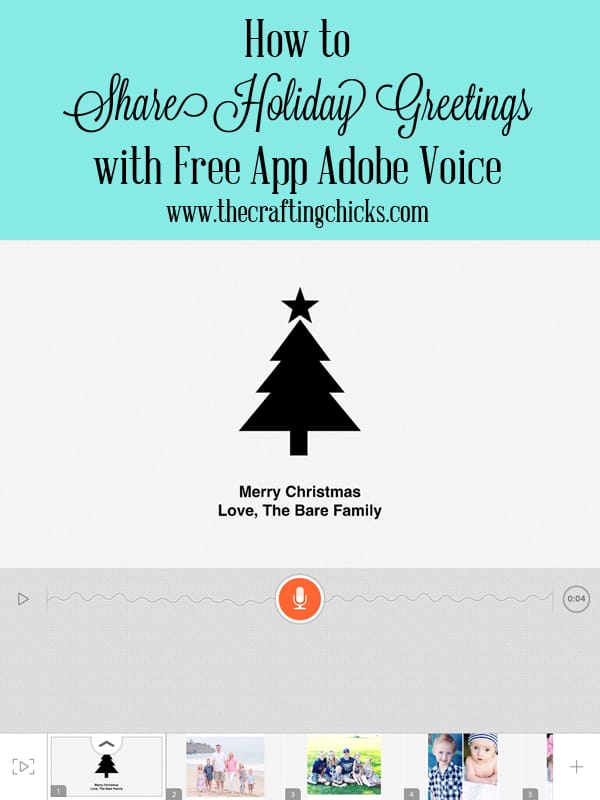

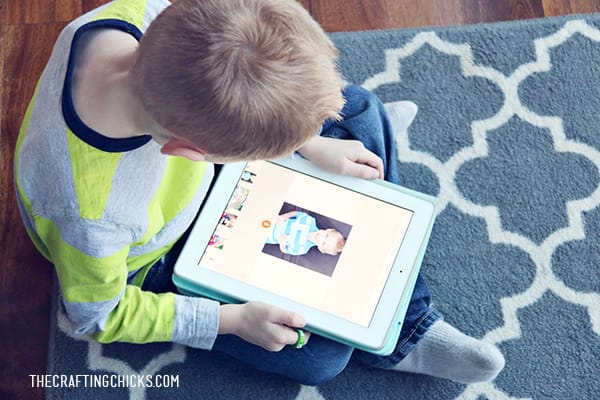
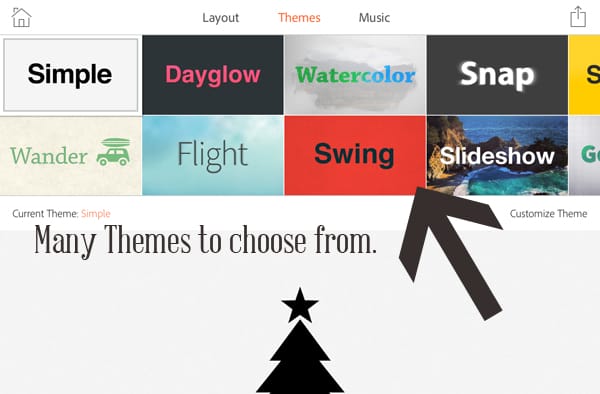

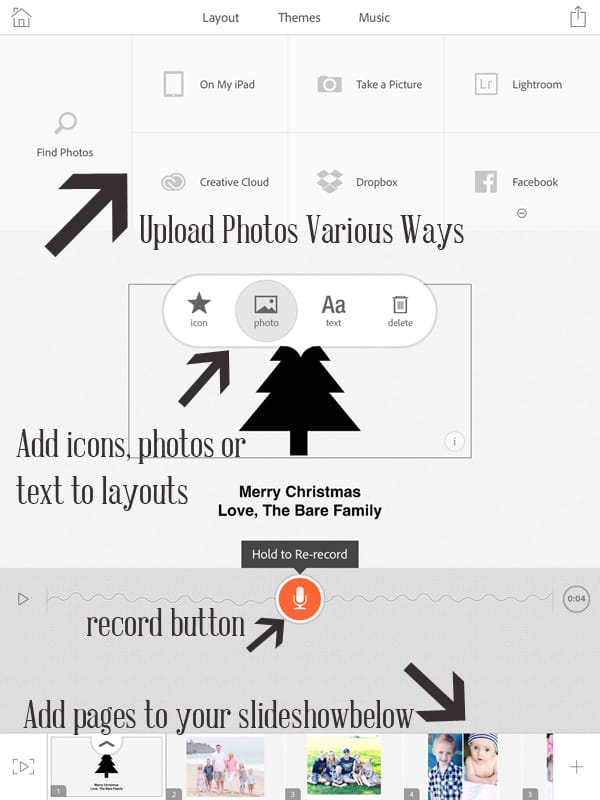
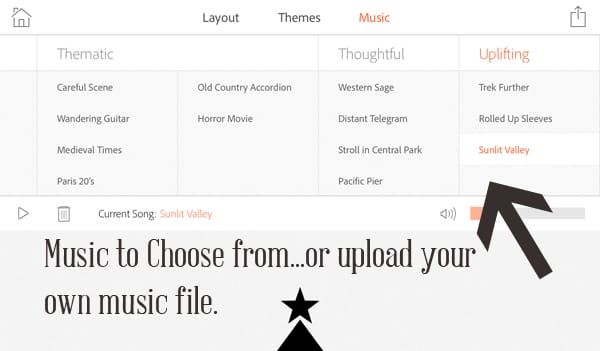
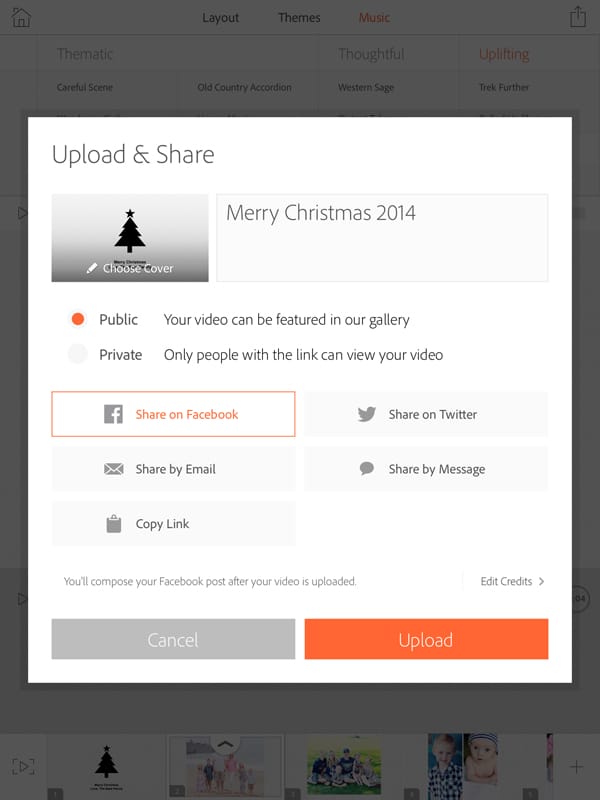
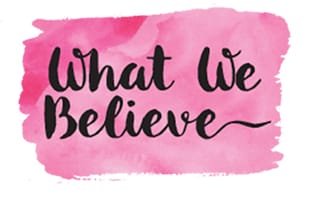
OMG that is the sweetest thing EVER!!!!!!!!!!!!!!!!!!!!!!!! :*)
This app is awesome! Such a great way to send messages to your loved ones who live across the country. And I love the idea to use it for my blog. Jamie, your holiday greeting is TOO cute! xo