Tips for Printable Success
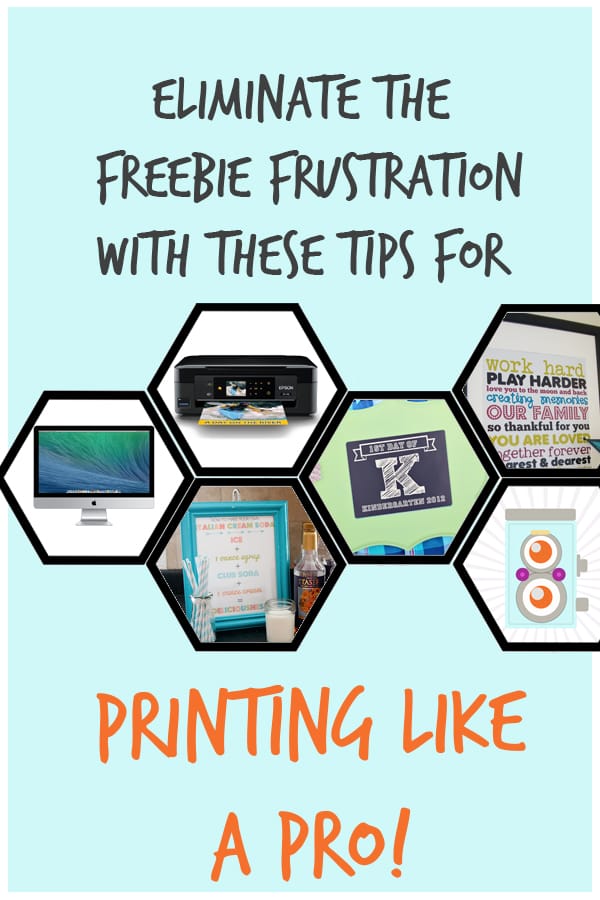
Download and Unzip (if needed)
All of our files will need to be downloaded, so click on the download button and pay close attention to where it is being saved on your computer so you’ll know where to find it later. Once the file i s finished downloading, go to the folder it was saved in and open it.
Occasionally, when we’re packaging up more than 1 page we will zip the files together. Before you can access these they’ll need to be un-zipped. Unzip by double clicking on the file. It may also be called Extract on Windows machines.
PDF vs JPG
Our downloads will either be .pdf or .jpg files. PDFs can be opened using Adobe Reader, which you can download for free if you need it. PDFs can be printed on your home printer or at an office/print center (Kinkos, Staples, Office Depot, etc).
JPGs can be opened and printed using Preview on a Mac or Windows Photo Viewer on a Windows computer. JPGs are essentially pictures and can be printed on your home printer, photolab (Walmart, Costco, etc.) or an office/print center (Kinko’s, Staples, Office Depot, etc.).
Tip: Preview on a Mac will let you view and convert jpg to pdf as well as pdf to jpg. So if you want to send a pdf to Walmart to be printed, you can convert it to jpg in Preview and then upload the jpg to Walmart.
I don’t know of a free program for Windows that will let you do this, although there are programs you can buy that will do it.
Printing
There are many options when it comes to printing free downloads, my favorite is from my home printer. Probably because I like the instant gratification, and I am too impatient to wait to have it printed elsewhere. For the best results I always print on matte photo paper*. It gives vivid color to the prints, but with out the shine of other photo papers. I also recommend a good printer. It doesn’t have to be the most expensive, but there is a distinct difference between printers that print photos and those that print text quickly. If you are in the market, one feature I look for in a printer is borderless printing. This allows you to print to the very edge of the paper without leaving a white boarder.
I hope this helps eliminate the freebie frustration, but if you have questions I haven’t answered please leave them below and I’ll answer them!
*Amazon affiliate link.


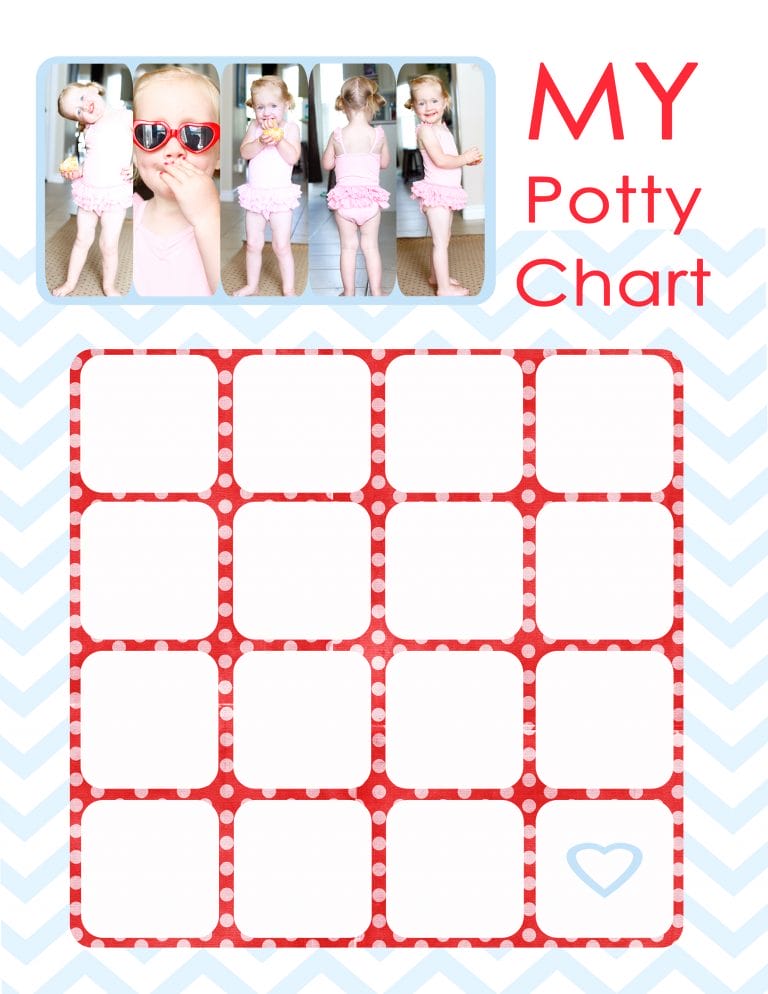

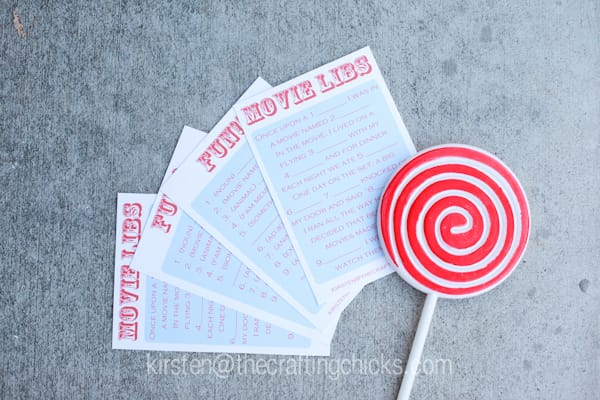
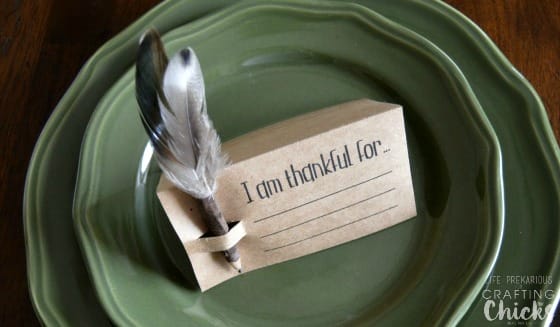

Thank you for the tips especially the matte photo paper and looking for a printer that features borderless printing. Have a beautiful day! We are enjoying a few inches of the white stuff 🙂
So…. What is a decent printer? 🙂
Nicole–I think most of us have HP Printers. I don’t spend a fortune on them. I think this HP Envy is a great deal http://amzn.to/1dod4T0. I like to have a scanner just in case, but don’t need any of the other features that come with some more expensive models. You could spend some more time on Amazon researching but I think this is the one I would get next. 🙂
I’m a huge fan of my Canon Pixma printer. The print quality is awesome.
when I click on the download button nothing happens! Ugh!
Which printable are you having this problem with?
I too was unable to download it. I’ve downloaded many free printables on Pinterest before and for some reason, this one will not download!
I too am not able to download this “Extra” printable on a Mac or HP. So bummed because we were all set to use it! It is so adorable! I have read all the other comments and still no luck getting it to download and print.